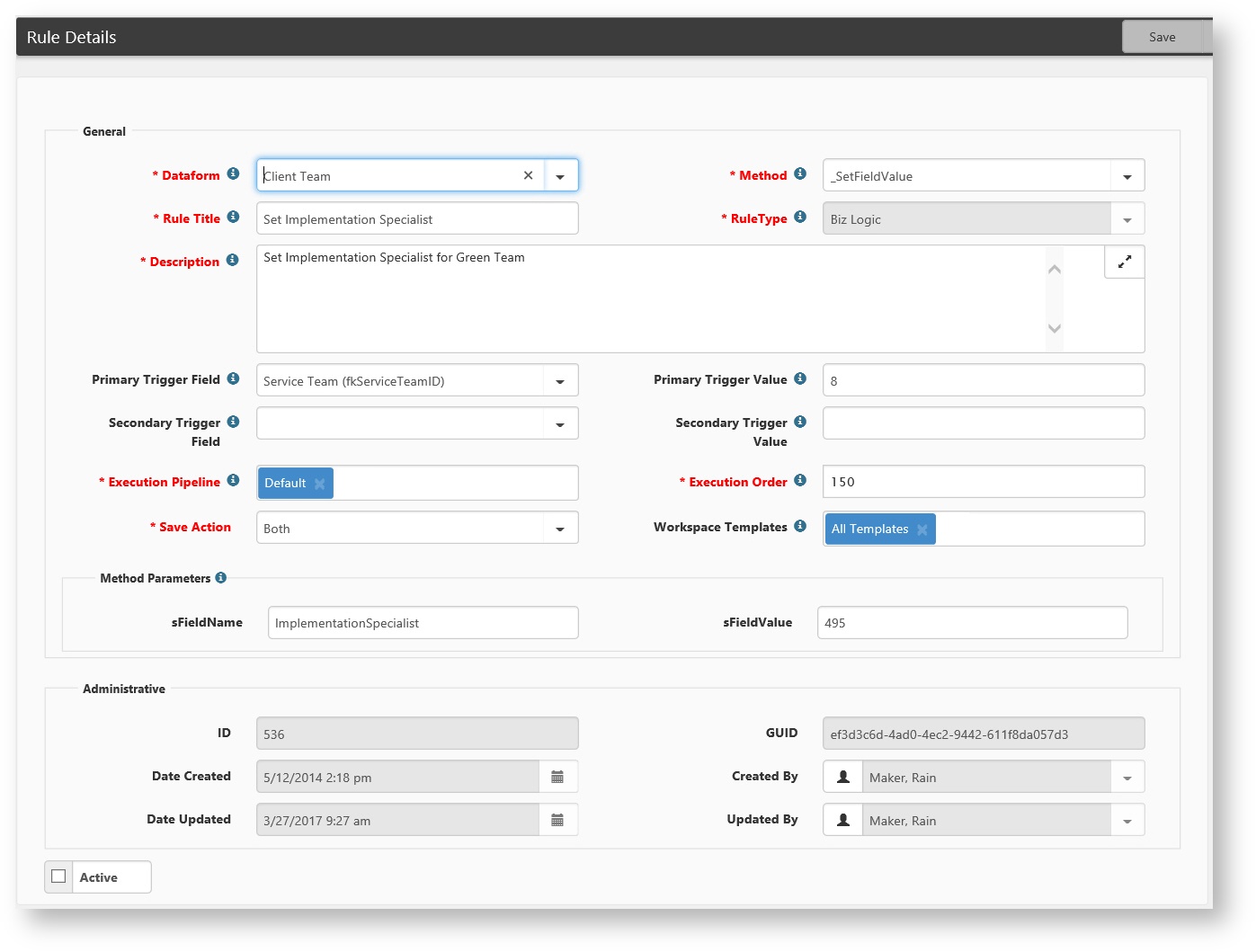NOTICE: You are in the old ClientSpace Help system. Please link to the new ClientSpace Help here https://extranet.clientspace.net/helpdoc/home/ClientSpace.htm
How to Auto Assign a Client Team Using the Service Team Field
- Go to System Admin > Advanced > Manage Rules.
The Custom Logic Rules list is displayed. - To add a business rule, click Add.
The Rule Details form opens.
- Dataform: This is the dataform where this rule will be executed when the dataform is saved.
- Method: Choose '_SetFieldValue'
- Rule Title: Provide an abbreviated explanation of what this rule will due, for example, "Set Implementation Specialist For Blue Jay Team".
- RuleType: ClientSpace controls this field automatically.
- Description: Provide a more thorough explanation of what this rule is to accomplish.
- Primary Trigger Field: Select the field that is going to cause the change. In this example, 'Service Team (fkServiceTeamID)' represents the Service Team field on this dataform.Primary Trigger Value: Type the value of what is stored in the database for the Trigger Field. In this example '8' is the value that is stored in the system to represent the 'Green Team'.Secondary Trigger Field: Select an additional trigger condition that must be met if necessary.Secondary Trigger Value: Set the secondary trigger value.
Execution Pipeline: Leave this set to Default.
Execution Order of Precedence
Within the Rules system, there is a distinct order of precedence that occurs, that being HardError, SoftError, BizLogic. This means that setting a field to a specific value automatically with BizLogic, then validating that field with a Hard Error will never occur in the correct order, as the Hard Error will fire before the BizLogic fills the field. This order of precedence happens irrespective of the execution order placed on the configured rule, so Hard Errors will fire in Execution order least to greatest, then Soft Errors will fire in their order of execution, then the Biz Logic will happen, again in the order of execution set on each rule.
- Execution Order: This field controls the order in which rules will execute first. Rules execute from lowest to highest number. It may be necessary to look at other rules already configured on this dataform to determine the order of precedence for executing rules.
- Save Action: Will this rule be applied on Insert of a new dataform, or on the update of an existing dataform or on both?
- Workspace Template: Select the Workspace Template(s) to which this rule will apply.
- sFieldName: Type the technical database name for the field that needs to be set. In this example, 'ImplementationSpecialist' represents the Implementation Specialist field on the Client Team dataform.
- sFieldValue: Type the value of what should be stored in the database for the Trigger Field. In this example '415' is the value that is stored in the system to represent the 'Adam Harris', the Implementation Specialist.
Note: You must use a combination of Ad-hoc Reports, the Dataform Specifications Report, Lookup Admin, and or Dataform Admin to find the technical database names and the values stored in the database to represent the value that is seen by the user from the dataform. This rule would also work well in cases where you may want to set the Implementation Specialist to X when the Payroll Specialist is Y.
Related articles
NOTICE: You are in the old ClientSpace Help system. Please link to the new ClientSpace Help here https://extranet.clientspace.net/helpdoc/home/ClientSpace.htm