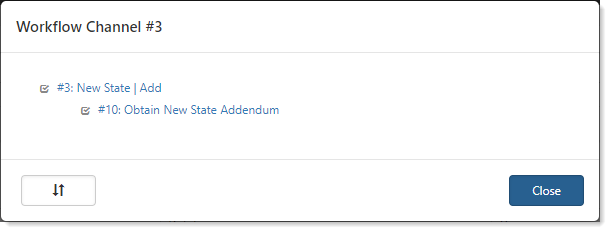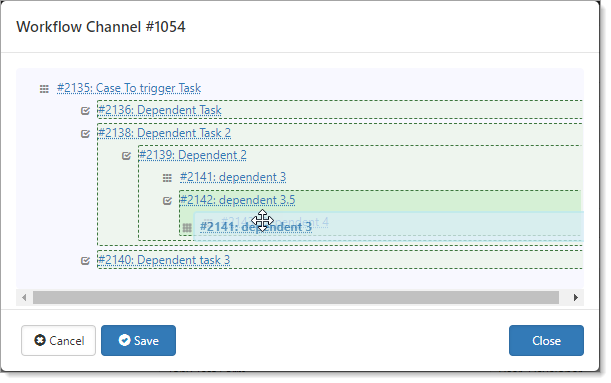NOTICE: You are in the old ClientSpace Help system. Please link to the new ClientSpace Help here https://extranet.clientspace.net/helpdoc/home/ClientSpace.htm
Visualizing your Workflow
You can use the Visualize function to see a graphical representation of your workflows. Workflow channel configuration provides the ability to move dependent workflow items through a simple drag and drop interface. The intelligent drag and drop functionality is aware of the parent item type for the child workflow object that you are attempting to move and only allows this item to be moved to a workflow parent of the same type – because of this, triggering conditions of the parent will always match that of the child that is being moved.
To visualize your workflow:
- Go to System Admin > Workflow Channels.
The Workflow Channels list is displayed. - Select an entry and click Visualize.
The visualize window opens showing the parent and any child items graphically. Additionally, you can see the item number and name. - Click Close.
To move or insert a task at another level:
- From the Workflow Channels list, select an entry.
- Click Visualize.
The visualize window opens showing the items graphically, with parent and any child items. - Click (Move Workflow Items).
The function is activated, showing a shaded background. - Hover on an entry to view the description.
- When ready, click an entry and drag to a new location.
The new location turns a darker shade within the block to which you are moving the entry. - When ready, click Save.
NOTICE: You are in the old ClientSpace Help system. Please link to the new ClientSpace Help here https://extranet.clientspace.net/helpdoc/home/ClientSpace.htm