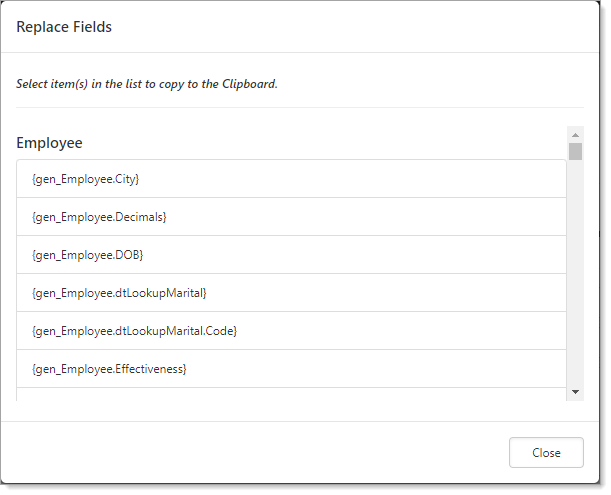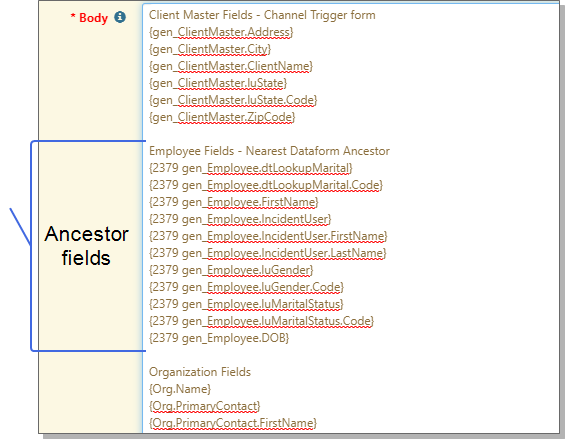NOTICE: You are in the old ClientSpace Help system. Please link to the new ClientSpace Help here https://extranet.clientspace.net/helpdoc/home/ClientSpace.htm
Replacement fields
Field replacement allows you to select fields from an associated dataform within the workspace that the notification is being triggered. Field replacement is available when configuring email templates and workflow channels. For example, when configuring an email template for employee termination, you can select fields for employee-related information such as email, state, city, and SSN. The replacement fields help to customize your message.
- For email template configuration, replacement fields are available from the link See Replace Fields.
- For workflow channel configuration, replacement fields are available from the link Get Replace Fields.
You can use replacement fields for Workflow Channel configuration and Email Templates.
Field replacement includes:
Any active fields on the triggering dataform
- The active fields from any additional condition source dataform
- The active fields from the tabbed forms related to the triggering form
- The active fields from the related Organization and Org Other Info
- Any fields returned by the Server Data Procs related to the triggering dataform
- Any field from the most recent parent dataform, even when tasks are multiple levels deep. See Ancestor fields.
The following image is an example of the Replace Fields dialog.
To use replacement fields:
- When adding an email template, in the Content step, click See Replace Fields.
The Replace Fields dialog opens listing the fields. - When adding a workflow channel, in the Content step, click Get Replace Fields.
The Replace Fields dialog opens listing the fields. - When you select a field, Copy is enabled.
- You can select multiple fields and when ready, click Copy.
The Clipboard dialog opens with your selected fields in a list. - Click Ok.
- In your email template or workflow channel, click in the appropriate field where you want to insert the replacement fields (for example Description).
- Paste the copied fields (Ctrl+V).
- Now you can move the fields around as appropriate (copy and paste). You can invoke the Replace Fields dialog as often as necessary to paste your required fields.
The following fields provide alternate values.
| Field | Value |
|---|---|
| Contact |
|
| Users |
|
| Text area |
|
| Lookup |
|
| Integer |
|
| Decimal or Money |
|
Ancestor fields
The following image illustrates pulling ancestor fields as replacement fields into the Body field. The fields are from the nearest dataform ancestor.
Example: 2379 gen_Employee.FirstName
- The Workflow item is 2379
- The form is gen_Employee
- The field is FirstName
NOTICE: You are in the old ClientSpace Help system. Please link to the new ClientSpace Help here https://extranet.clientspace.net/helpdoc/home/ClientSpace.htm