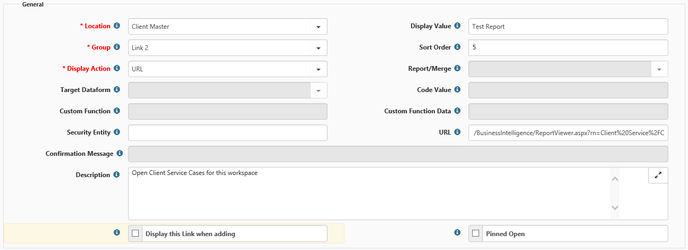NOTICE: You are in the old ClientSpace Help system. Please link to the new ClientSpace Help here https://extranet.clientspace.net/helpdoc/home/ClientSpace.htm
Create URL Links For Business Intelligence Reports
Sometimes you may want to include Workspace specific reports, such as an Employee Analysis or a Contact report which includes the ProjectID of the current Workspace to filter the records.
A filter for "fkProjectID (or ProjectID) equals" is required to make this "Current Workspace" functionality work. The system will take the ProjectID stored in the page information and use this to pass the appropriate Workspace information to the code, in order to limit the report for just one workspace however, you need to have a filter.
Step-by-step guide
Complete the following steps to create a URL link to a business intelligence report
Go to System Admin | Advanced | Configure Links
- Click Add
- Fill out required fields - Select the Location, Group (Link 2 for purposes of this example) and Display Action (URL).
- Add a Display Value and Sort order
Add the following link in the URL, replacing #CategoryName with the actual report Category and #ReportName with the name of the report in question
- /BusinessIntelligence/ReportViewer.aspx?rn=#CategoryName%5C#ReportName&projectid={fkProjectID}
- In the example above the URL has been encoded to eliminate Spaces - the encoded URL for the report named "Client Service Cases" in the category of "Client Service" is as follows: /BusinessIntelligence/ReportViewer.aspx?rn=Client%20Service%2FClient%20Service%20Case%20List&projectid={fkProjectID}
- Click Save to save your link
It is important to note these link configurations will work in both ClientSpace Classic as well as NEXT.
When creating links to be launched from the workspace landing page, you must use {ProjectID} instead of {fkProjectID}
Such As: /BusinessIntelligence/ReportViewer.aspx?rn=#CategoryName%5C#ReportName&projectid={ProjectID}
Related articles
NOTICE: You are in the old ClientSpace Help system. Please link to the new ClientSpace Help here https://extranet.clientspace.net/helpdoc/home/ClientSpace.htm