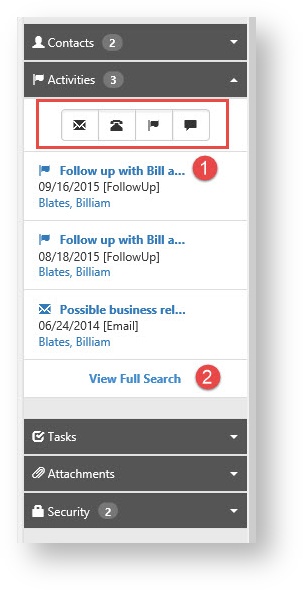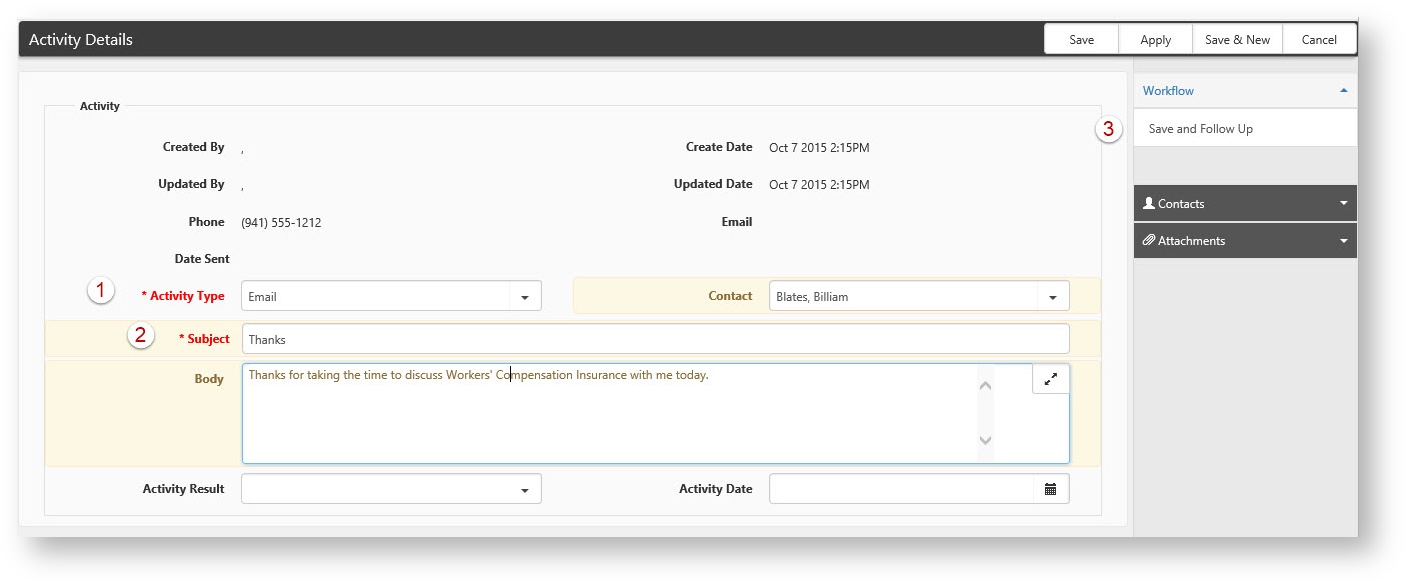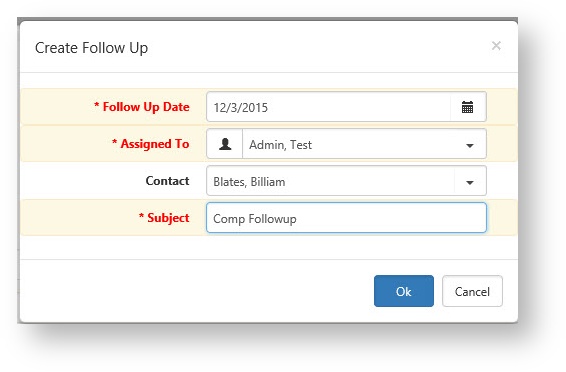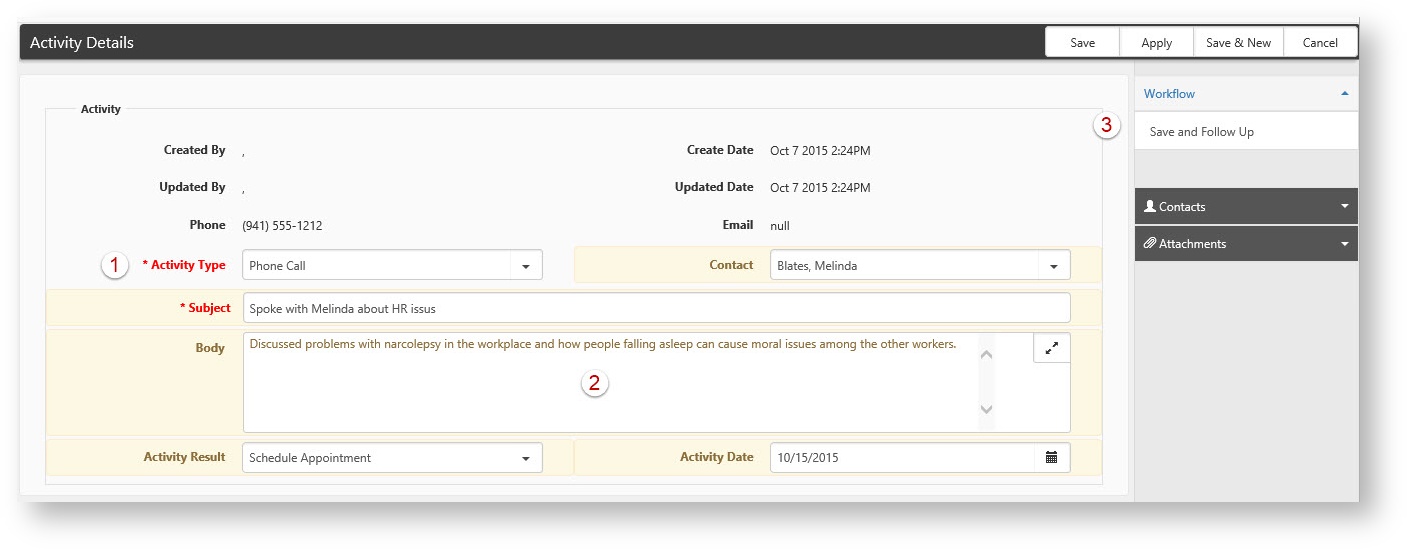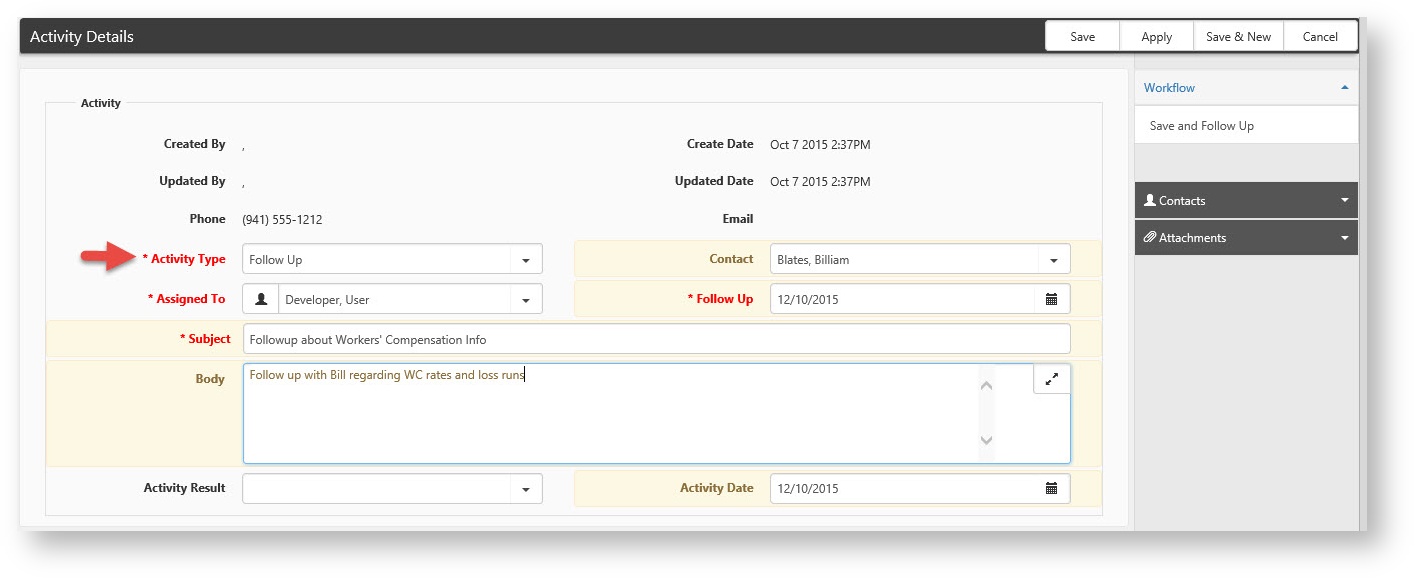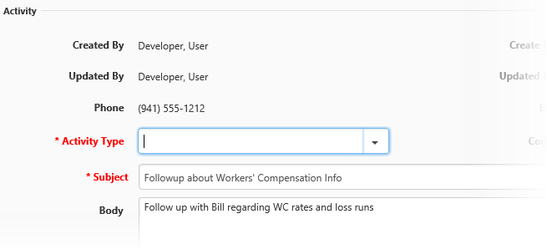NOTICE: You are in the old ClientSpace Help system. Please link to the new ClientSpace Help here https://extranet.clientspace.net/helpdoc/home/ClientSpace.htm
Activities
Sales activities are the records of the sales calls and actions you have taken as part of the sales process. Managing multiple prospects at once can be daunting unless you have the right tools in place to help you remember who did what and when. Being able to quickly and easily record these sales activities is what the Activities Icons are all about. Activity Action Item The activity Action Item gives you quick access to all Activities associated with this organization at a glance. The counter badge displays a count of the current active activities. Add Email Email is ubiquitous today and has become one of the primary methods of business communication. ClientSpace allows you to manage your email communications with prospective clients directly from the organization record, where you have any notes, calls and follow-up information at your fingertips. 1. Activity Type: Defaults to Email when you choose Add Email. 2. Subject and message Body - these will be presented in the appropriate fields when you send the email. Combine these with the signature you can store on your user profile and you get a quick way of generating emails to your prospects without ever having to leave ClientSpace. 3. Save and Follow Up... Allows you to send your email and a CRM Note with an activity type of follow-up, sort of like a tickler file to help you keep the sale moving down the road towards signing the deal. Add Phone Call Keeping track of what calls you made or what was said can be a daunting task, especially if you are using mass contact functions such as a marketing campaign to reach a large audience all at once. Options here are similar to email functionality: 1. Activity Type: This defaults to Phone Call when you click Add Phone Call. 2. Subject and Body: Use these areas to record what you spoke about on your call. 3. Save and Follow Up... As with email, Save and follow up creates a follow-up activity type. Add Follow-up Follow up records are specifically created to provide a reminder for you to contact the prospective client at a later date either in relation to a previous call or email or as a direct contact to keep you and your company top of mind for the prospect. When saved, Follow Up records will display in the Activities list as follow ups, but when opened they will clear the Activity Type field to make it easier for you to convert the follow up to another type of record, such as call or email. Follow up records integrate with the Organizations area of the home dashboard in ClientSpace.*** Follow Up Best Practice *** It is important to note that the organization's area of the Home Dashboard in ClientSpace will only display follow ups from TODAY and earlier. If these follow ups are consistently assigned an appropriate activity, such as email or phone call, this section of the home dashboard can be used as a ToDo list of items that should be done by today or prior. Add NoteActivities
NOTICE: You are in the old ClientSpace Help system. Please link to the new ClientSpace Help here https://extranet.clientspace.net/helpdoc/home/ClientSpace.htm