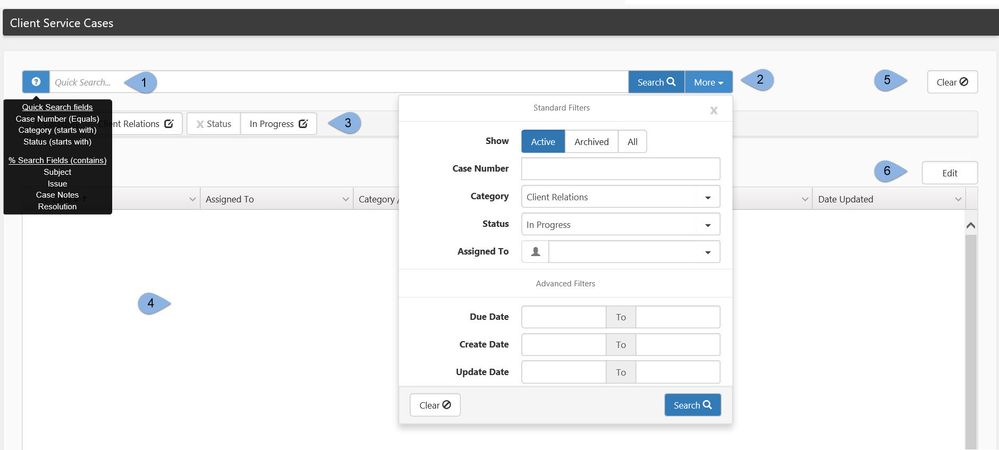Pulse Search Pages
All search pages in Pulse are arranged in a similar fashion. The case search example below is representative of search options - individual "Quick Search" and "More" search options will vary.
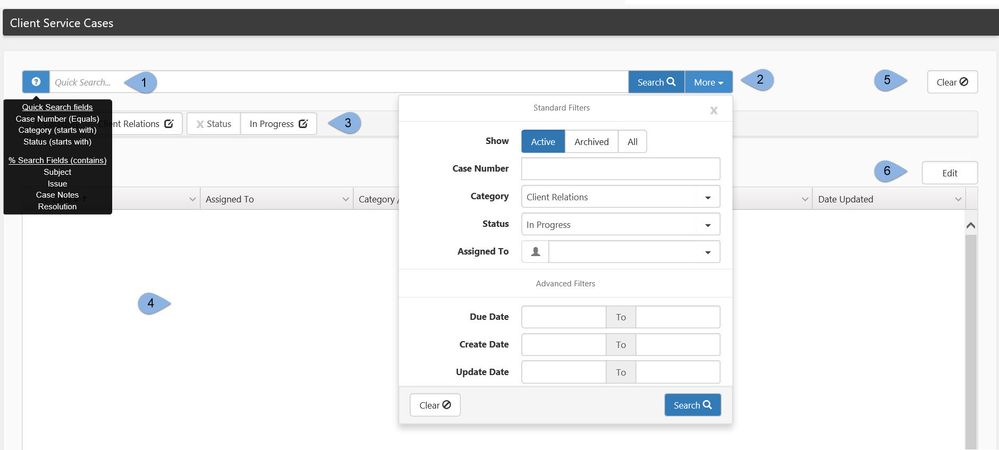
- Quick Search - quickly search a few of the most commonly searched fields (see below)
- More Search - detailed search - can include same fields as Quick search, but More searches are always "Equals" searches (see below)
- Filter Chiclets - display the currently selected search filters
- Search Results - filtered records list
- Clear Search Filters - clears all search filters
- Edit Record - select a record and click this to open
Types of Searches
- Quick Search - The Quick Search bar provides an easy way to quickly search for the record for which you are looking.
- Types of Quick Searches
- "Equals" - Quick Search fields of this type must equal the search string entered. In the example above, searching 23564 will find the case where case number = 23564.
- "Starts With" - Quick Search fields of this type must begin with the search string entered. In the example above Searching for "Client" will find cases with a category of "Client Alert" and "Client Contact" but not "Payroll Client".
- "Contains" - Wildcard search - use the "%" wild card to search these fields for records containing search string following the "%" wildcard. In the example above Searching for %Loss Run will find cases with the words "Loss Run" anywhere in the Subject, Issue, Case Notes or Resolution fields
- More Search
- Provides field specific searches
- Creates Filter Chiclets which display your current search parameters
- Filters are Additive - In the example above we are searching for cases that are both "Client Relations" category and "In Progress" status.
- The "Show" filter is common across all searches allowing you to filter for "Active" records, "Archived" records (inactive) and "All" records (both).