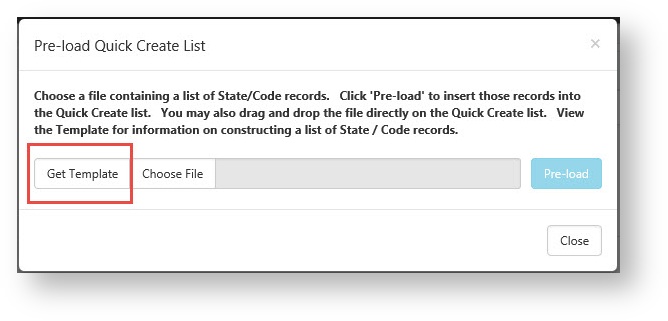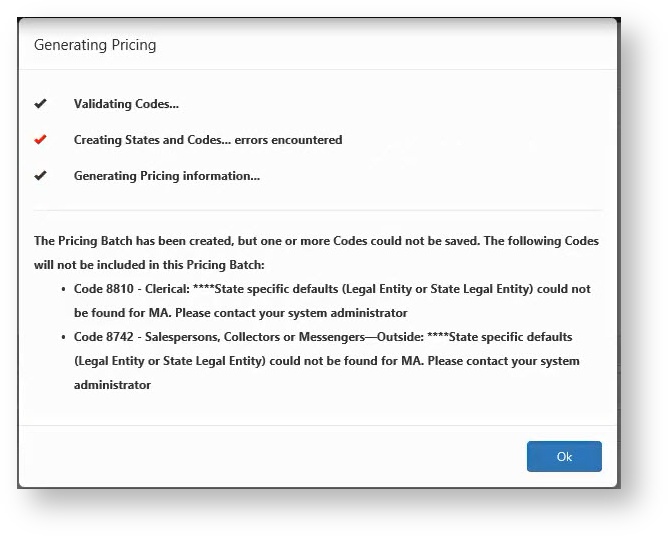NOTICE: You are in the old ClientSpace Help system. Please link to the new ClientSpace Help here https://extranet.clientspace.net/helpdoc/home/ClientSpace.htm
Creating Pricing In ClientSpace Next
The Pricing Process
- Fill out the pre-formatted quick_create_preload_template.csv (click to download) by adding States, Codes, Pay Frequency, wages employee counts etc... as many as is necessary. This template is also available from the "Pre-load" button on the pricing console if your system administrator has uploaded a copy to ClientSpace. Just click "Get Template" from the Pre-load dialog. If your Admin has not uploaded the file, the "Get Template" button will not appear.
- Drag and drop the file into the Quick Create pricing window as shown here:
- Press "Generate Pricing" to have the system build pricing based on the systems configured settings and policies:
- While ClientSpace processes your pricing you will receive system updates on what is being processed and any errors found with your submission:
- At the end you will be presented with a synopsis of your pricing:
- Click "Ok" to complete the process.
NOTICE: You are in the old ClientSpace Help system. Please link to the new ClientSpace Help here https://extranet.clientspace.net/helpdoc/home/ClientSpace.htm