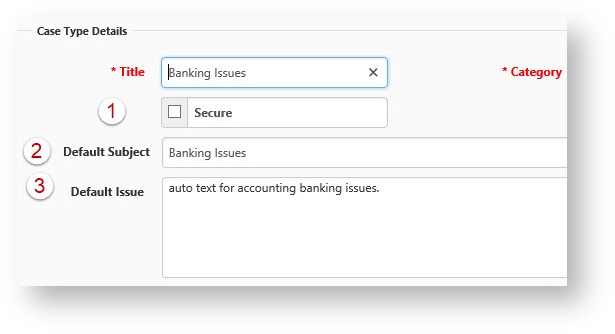NOTICE: You are in the old ClientSpace Help system. Please link to the new ClientSpace Help here https://extranet.clientspace.net/helpdoc/home/ClientSpace.htm
Client Service Case - General Information
NOTIFICATION | ESCALATION | SCHEDULED PROCESS | CASE SEARCH | DUE DATE | CLIENT DISTRESS CALL | SECURITY | DEFAULTS | EXTERNAL CASES
Case Default Assignment
When you assign a case, you can specify the Default Assignment as Creator, Single User, or Client Role:
- Creator - defaults to the Assigned To user on the case, the person that creates the case.
- Single User - defaults to the user selected in Assigned To User (fields change depending on the selection in Default Assignment).
- Client Role - enables Assigned To Field and Backup Assigned To. When you select Client Role, these two fields are required. Backup Assigned To ensures that if the selected client role is not completed on the Client Team dataform, the case type defaults to a meaningful value. If the Client Team field is empty and the Backup Assigned To has not been set, the Default Assignment reverts to the Manager of the Responsible Department field on the Client Service Case Category metadata associated with the case type.
The system dynamically selects the targeted user based on the Client's workspace settings.
Case Notification
When a Case is created or modified, the following users will receive notifications of the change:
- The Assigned To user on the case
- Any Notify User specified on the case
- Members of the Notification Role configured on the associated Case Type
- Users that have subscribed to that Case Type, Workspace, or Case ***See Note
- Admin-level users of associated Department role for the Assigned To user (on critical case when it is being created.)
Checking the Disable Notifications checkbox on the case disables the notifications.
Case Type Subscription
The list of users available for Case Type Subscription is comprised of Global Admins and any user that is in a role that has Edit rights to the 'gen_AdminCaseTypes' form. For more information about Case Type subscriptions, refer to How Do Case Type Subscriptions Work?
Case Escalation
Case Escalation Level 1 and 2 dates and times are set when the case is first saved. Escalation dates get re-set if Priority, Category, or Case Type is changed as this can affect the valid escalation parameters. These fields are read-only by default but can be editable and secured for more flexibility. As long as the case is open and there are escalation dates and time filled in; this case will be found on the Case Escalation Email. Inactivating an Escalation record has no impact on whether the Escalation dates based on that record are set or not.
When the Escalation Notification is sent, the following users are included:
- Level 1 Escalation (only if Include In Case Escalation Email is unchecked)
- The Assigned To user on the case
- Members of the Notification Role configured on the associated Case Type
- Members of the Level 1 Escalation Role on the associated Case Type
- Level 2 Escalation (only if Include In Case Escalation Email is unchecked)
- All users included with Level 1 Escalation
- Members of the Level 2 Escalation Role on the associated Case Type
Scheduled Processes
- CriticalCaseNotification: This should not be confused with the "ServiceCaseNotification" scheduled process. When a Critical Case is logged this scheduled process will send an email to the Assigned To User as well as the Manager of the "Assigned To" user's Primary Department. **NOTE: Any users in the Department Admin role will receive these notifications, regardless of whether the user account is Active or not.
- ServiceCaseNotification: Sends an escalation case report to users in a role that has the "biz_ClientServiceCase_Email_Notifications" entity. Cases with the "Include In Case Escalation Email" checkbox unchecked will be ignored by this Scheduled Process. The ServiceCaseNotification scheduled process needs to be configured to fire at or less than the lowest escalation time, otherwise, you can create cases with 1 hour escalations but the notifications will only cue up for the next run of the scheduled process.
Case Search Dashboard
- The Status indicator on the Cases dashboard (column 2 by default, as shown above) automatically changes color based on their priority level.
- For example, a black case number means no priority is set.
- Green means the case has low priority
- Yellow means the case priority is Medium.
- An Orange case has High priority
- A red indicator means the case priority is Critical.
Case Due Date
- Due Date can be set automatically using the Due Date Offset value on the Case Type form.
- Business logic will lookup this due date offset based on the Case Type and set the date automatically on save if the Due Date field is currently empty.
Client Distress Call/Client Rescue Call
Configured Client Service Case Types that have the "Generates Distress Call" box checked will automatically create a Client Rescue record and relate it to the case.
- The Owner of the Client Rescue record is determined by the user who is defined in the "Distress Call Owner" role. This role should only contain one user.
- Global Administrators can optionally configure a Template Task using the "Client Service Distress Call". This will create a Task and attach it to the Client Rescue record.
Case Security
Case types can be secured via the Secure checkbox on the case type form Admin Workspace | Case Types
- The Assigned To user as well as Users in the Notification role, Escalation Level 1 or Escalation Level 2 roles will always have rights to the case regardless if it is a secure case type.
- If the Secure checkbox is not set on the Case Type then any Internal User with access to cases will have access to that Case Type. If it is set, only those users and Global Admins will have access to that Case Type.
- When the Case Type is secured, the system generates a CaseType_#TypeName# security entity which can then be used to provide secure case type access to users other than those directly associated with the case type (see above) so if the Case Type of Client Payrolls was secured, the system would generate a CaseType_ClientPayrolls entity that could then be added to a role to provide secure access to cases of that type.
- Secured Case Types implement Row (or record) Level Security, meaning that when the case is generated, security roles are generated for the user roles mentioned above, for that individual case using the role values on the case type at the time.
- Making a Case Type secured, or changing the roles associated with that security will only affect newly created cases going forward from the time of the change. Likewise, removing case type security will not remove security on the previously created cases of that type.
- Global Admins can click the Padlock Icon in the header of an individual Case to remove record level security for individual cases.
Default Subject
- The Default Subject field can be used to set the Subject line for the Case Type in question on create. After this field is filled, the subject line will no longer default - this is by design as we want to preserve any additional information that may have been added.
Default Issue
- The Default Issue field can be used to set the Issue field for the Case Type in question on create. After this field is filled, the Issue field will no longer default - this is by design as we want to preserve any additional information that may have been added.
External Case Options
Client service cases may be exposed to your External users in ClientSpace, such as clients and brokers. The options listed below are only applied to the External Case Dashboard, and not the standard dataform list. Contact your account manager should you have questions about how to implement External Cases.
Case Type Visible to External Users - This option exposes the case type to the user for the purpose of Case creation. If this option is not checked, external users will not have this case type as an option when creating a case.
Allow External Access to This Case Type - This option allows External users that are involved in the Case (CreatedBy, AssignedTo or Owner) access to see and open the Case from the External Case Dashboard.***
*** External Case Creators will always have access to view the cases they create, as long as the Case Type remains one which is exposed to external users.
NOTICE: You are in the old ClientSpace Help system. Please link to the new ClientSpace Help here https://extranet.clientspace.net/helpdoc/home/ClientSpace.htm