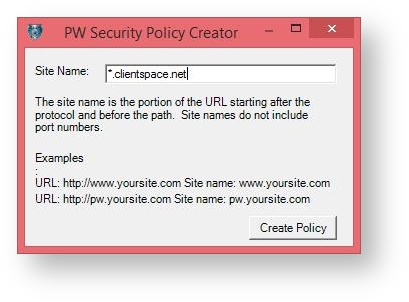NOTICE: You are in the old ClientSpace Help system. Please link to the new ClientSpace Help here https://extranet.clientspace.net/helpdoc/home/ClientSpace.htm
ClientSpace IE 11 Configuration
Problem
Recently we have received reports of windows updates installing Internet Explorer 11, which overwrites some of the browser configuration settings and causes unexpected behavior in the ClientSpace application. The following article provides step by step instructions on configuring the Internet Explorer 11 browser to work with ClientSpace.
Solution
When updating to Windows 8.1 or with recent Windows Updates, Internet Explorer 11 is also installed. There are a few steps to take to make IE 11 compatible with ClientSpace.
Compatibility Mode:
When IE 11 is installed, it clears any current compatibility mode settings. The following Error will appear when attempting to login to ClientSpace.
To add ClientSpace to the Compatibility View Setting click Tools | Compatibility View Settings. Then add “clientspace.net” or your domain name to access ClientSpace.
Policy Editor:
IE 11 also removes the Policy Editor registry settings that allow Word and Excel Merges in ClientSpace. To fix the settings for the Policy Editor, go to the Admin Workspace and click on “Active X Install” on the TOC.
Click the “here” link at the top of the page and it will ask to Repair or Remove. Leave the setting on repair and click next until it asks for the site name.
Add “*.clientspace.net” (or your appropriate domain) and click Create Policy. The browser will now allow Word and Excel Merges in ClientSpace.
Clients who experience this issue on the NetWise Extranet may see their screen filled with Gibberish, such as a repeating list of Contact Names or other scrambled data. The resolution is still enable compatibility mode for the site
Related articles
NOTICE: You are in the old ClientSpace Help system. Please link to the new ClientSpace Help here https://extranet.clientspace.net/helpdoc/home/ClientSpace.htm