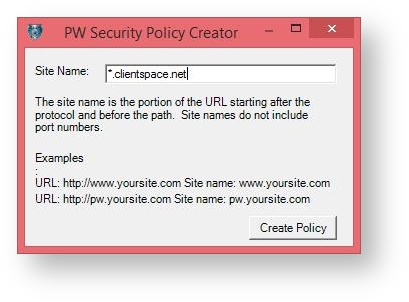NOTICE: You are in the old ClientSpace Help system. Please link to the new ClientSpace Help here https://extranet.clientspace.net/helpdoc/home/ClientSpace.htm
Installing And Configuring The Security Policy Editor
The Security Policy Editor is what allows ClientSpace to interact with the Microsoft Office applications on your machine. The following document provides the information you need to insure the policy editor is installed and configured correctly,
Step-by-step guide
The Security policy editor must be installed on the machine which is generating the user desktop. This means if the user is in a Citrix / Remote Desktop environment or uses Windows Roaming Profiles, this application will need to be installed on the associated server, not the local machine in order for it to function properly. Some web security and anti-virus applications may contain “Identity Protection” components that are profile specific. If you are having trouble installing this software to a specific user profile on a machine – contact the security application vendor to see if it contains this type of user specific protection. If after resolving any security application interactions the Security Policy Editor still does not work, submit a case into the Extranet for Netwise Support to troubleshoot the issue
Perform the following steps to install and configure the NetWise Security Policy Editor:
The Security Policy Editor is available from the Admin Workspace in your install Workspace Search | Filter for Admin Workspace | ActiveX Install on the TOC.
Once on the ActiveX Install page, click the 'here' link at the top of the page where it states
'If you have not already done so, you must run the NetWise Security Policy Editor to give your system the proper permissions to use mail merge functionality.
Click here to install and run the editor.
YOU ONLY NEED TO INSTALL IT ONCE. If it is already installed it can be accessed from Windows
- Follow the directions to install the Policy Editor
- At the end of this process you will be presented with a dialog window allowing you to configure the Policy Editor for your site:
- Add *.clientspace.net (or your appropriate domain) and click Create Policy. The browser will now allow Word and Excel Merges in ClientSpace.
- Close and re-open the browser for the settings to take effect.
Related articles
NOTICE: You are in the old ClientSpace Help system. Please link to the new ClientSpace Help here https://extranet.clientspace.net/helpdoc/home/ClientSpace.htm