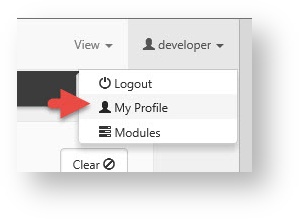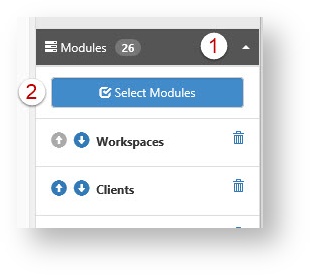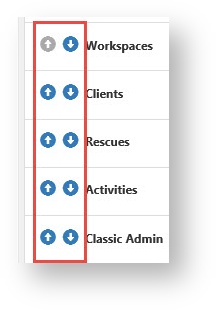NOTICE: You are in the old ClientSpace Help system. Please link to the new ClientSpace Help here https://extranet.clientspace.net/helpdoc/home/ClientSpace.htm
Adding Modules To Your Profile
User modules are selectable modules that you can configure by adding modules that you most often use to the modules bar. The modules bar is located at the top of the workspace.
When setting up a user, it is important to ensure they have all the functionality they need. This topic provides instructions to add modules to the user profile.
Adding Modules guide
Step-by-step guide
- On the modules bar, click <username> > My Profile.
The User Details form is displayed. - In the Action Center, click Modules > Select Modules.
The Select Modules list is displayed. - To add a module to your user profile, locate a module and select the module check box.
- Click Ok.
You are returned to the User Details form. Your new module is listed in the Action Center pane, in the Modules group. - To see the new module in the modules bar, refresh your screen (Press F5).
- To manage the order of modules, use the blue arrows to move up or down. Overflow modules that will not fit in the header will appear in the View list.
- Click Save.
- Refresh the workspace to (Press F5).
Related articles
NOTICE: You are in the old ClientSpace Help system. Please link to the new ClientSpace Help here https://extranet.clientspace.net/helpdoc/home/ClientSpace.htm