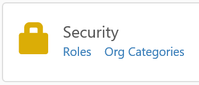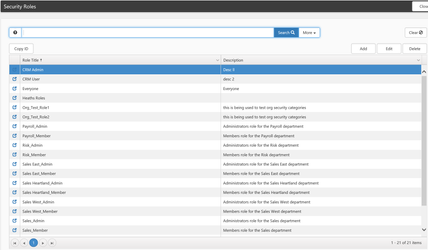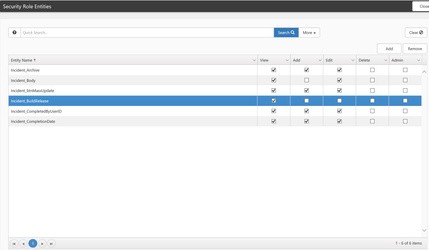NOTICE: You are in the old ClientSpace Help system. Please link to the new ClientSpace Help here https://extranet.clientspace.net/helpdoc/home/ClientSpace.htm
Display The Paperclip Icon On The Client Master
Step by Step Instructions:
Add the gen_ClientMaster_$Attachment entity to a role the user in question is a member of by Administering Role Security:
To see if a user is already in a role with a specific entity, filter the Roles by user and Entity. You can also use a wildcard when searching for roles. When setting search parameters, place a % symbol before your search string to make it a wildcard keyword search. ex %Service Case
The Security Roles list is displayed.
Related articles
NOTICE: You are in the old ClientSpace Help system. Please link to the new ClientSpace Help here https://extranet.clientspace.net/helpdoc/home/ClientSpace.htm