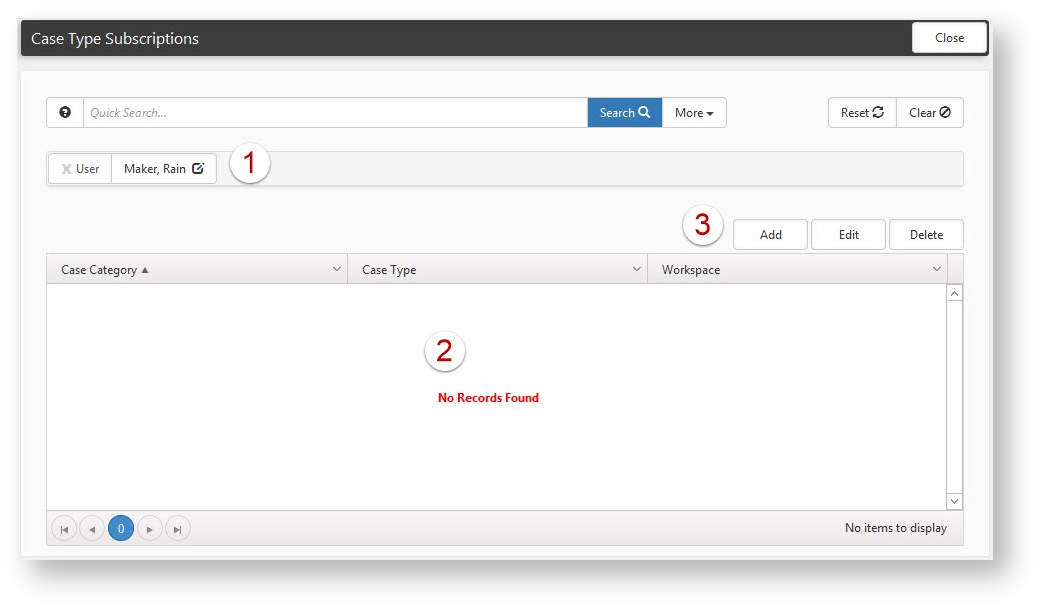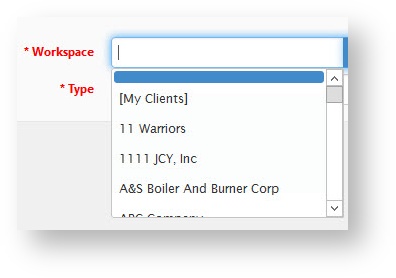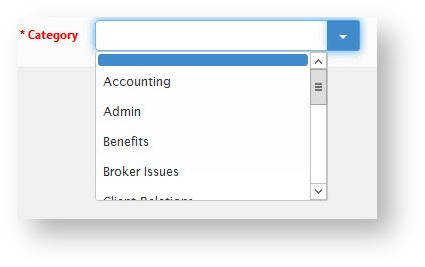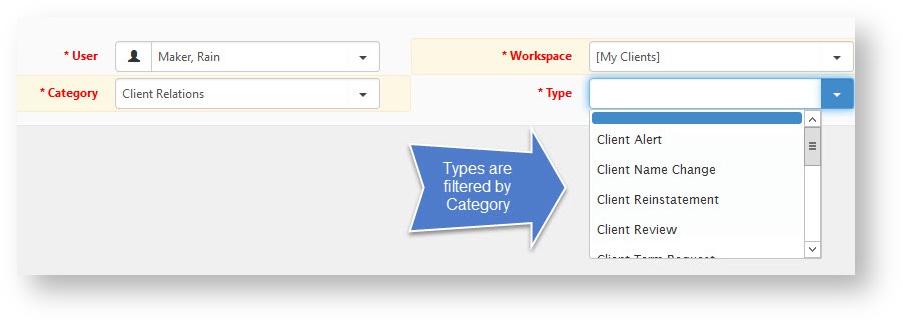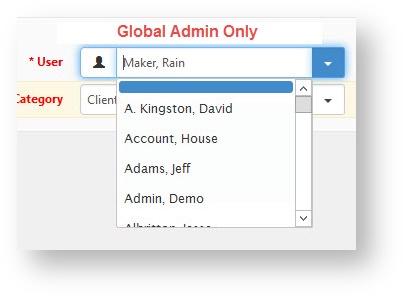As of release 43, Case Type subscriptions have been added to ClientSpace NEXT. An administrative Case Type Subscriptions module has been added to allow users to subscribe to specific case types either by individual workspace (filtered by the workspaces to which the selected user has access ) or by selecting "My Clients" which subscribes the user to the selected case type for any workspace where they are a member of the "Client Team" role in workspace security settings.
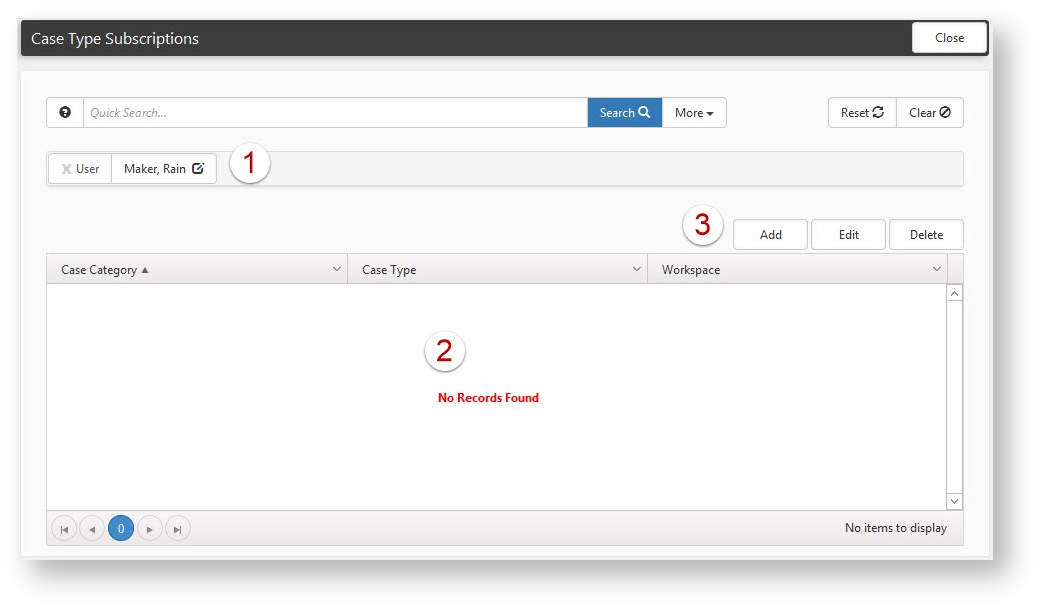 Image Added Image Added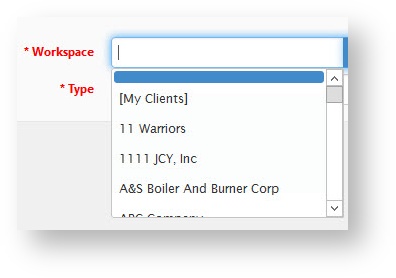 Image Added Image Added After selecting a Workspace option you then select the Category and Type of case to which you would like to subscribe: 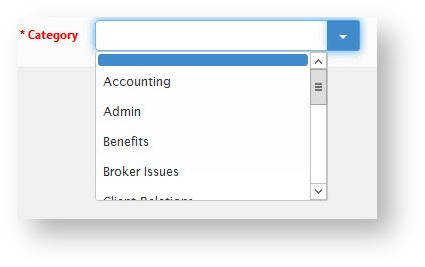 Image Added Image Added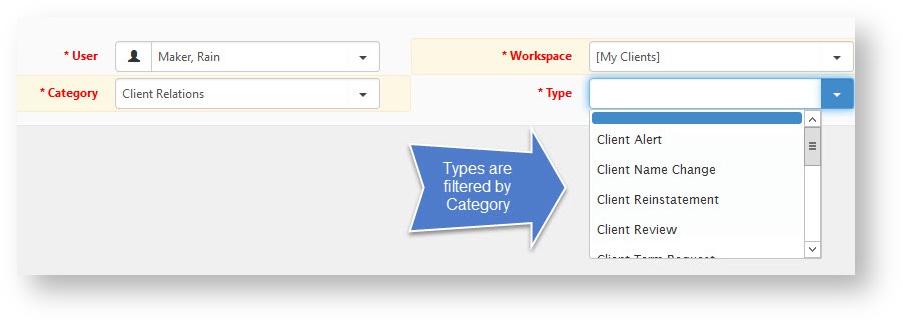 Image Added Image Added
Global Admin users can either subscribe themselves in the same way, or add subscriptions for other users by selecting a different user in the Add dialog (altering user selection is limited to Global Admin users). 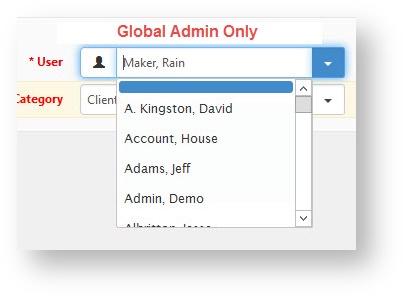 Image Added Image Added
| Info |
|---|
| It is important to note that the Case Type Subscription follows the ClientSpace security model - a user is not allowed to subscribe to or receive notifications for any case type to which they do not have access. Client Service Case Type Subscriptions MUST be configured at the user profile level - If a Global Admin user would like to configure Case Type subscriptions for users within their application install they must first assume the user before accessing the user profile. |
|